Every upgrade to a phone adds several additional features that simplify your life. Phones are getting faster. However, this technology can drain your battery life, eventually frustrating you.
Do not become alarmed if your Android or Apple Phone drains faster than usual. Every day professionals at mobile phone repair shops use simple solutions to assist millions of clients with phone repair problems like this. Here is their guide to the reasons and explanations for phone battery drain. Let’s dive right in!
Reasons for a Depleting Battery – Explained by Mobile Phone Repair Shops
Here are a few of the most common reasons:
- An excessive number of alerts and notifications is consuming the battery.
- The number of apps using location services is high.
- There are way too many background-running applications.
- The display is very bright.
- Before turning off, the screen is left on for too long.
- There is no service on the phone.
- The OS on the smartphone is old.
- Severe temp changes have an impact on both your smartphone and its battery.
- The battery in the phone has reached the end of its useful life.
How to Make it Last Longer?
Each solution below has been tested and approved by authorized cell phone repair shop professionals.
Turn On Power Saving Mode
Turning on the power-saving mode on your smartphone is the quickest approach to preserve the most battery life. You can access most smartphones by turning on Power saving in the Battery section of Settings and the Quick Settings panel.
Turn the Location Off
Turning off the location feature is one of the best ways to prolong the life of your smartphone’s battery. The location access for any apps that don’t constantly need it should also be disabled. Doing this prevents those applications from accessing your location in the background, which helps you save battery life even more.
You may do this by going to Settings > Location > App permissions. You can see all the applications allowed to use location in this section. Click on Don’t Allow for applications that don’t require it or Allow when using the app.
Turn on Dark Mode
According to cell phone repair shop professionals, turning on the dark mode will significantly increase the battery life of your phone’s AMOLED screen. Deep black backgrounds enable AMOLED screens to use less electricity since they can turn off specific pixels.
There are numerous ways you might benefit from this. You can use a dark background or activate a dark theme for the entire operating system. You can also enable dark mode in compatible Android or iOS applications like WhatsApp, Instagram, Youtube, Facebook, Gmail, and others.
Lower Background Activity
Even when you’ve closed applications like Instagram and Facebook, they can continue to operate in the background, searching for updates, reloading content, and sending notifications. This can consume the battery of your phone. Here is how to reduce background activities by using your smartphone’s optimization feature:
- Go to the Settings.
- Click on Battery.
- Tap on the “Optimization Now” Button.
Reduce Brightness
Next, reduce the brightness of your screen to prevent quick battery loss. Additionally, it helps avoid burn-in, which can permanently harm your screen. To change the brightness of your screen:
- Go to Settings
- Tap Display
- Adjust the brightness level.
What to Do Next?
If you already follow all of these steps and still have a quickly draining battery, it indicates a serious problem. This type of damage should immediately be taken to an expert.
Visit a Local Cell Phone Repair Shop Nearby
Take your phone to a mobile phone repair shop nearby. Many reputable and trustworthy cheap cell phone repair shops like Wireless Waves Repair offer repair and maintenance services for a number of phone models and brands. Their experts will ensure that your phone is back to its pristine state in no time.
Read article more thewireing